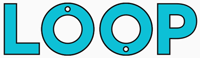Wondering how to add presets to After Effects? In this post we’ll run through how to install After Effects presets so they show up in the Effects & Presets panel, as well as looking at some common problems people face when installing presets.
Quick navigation
- Quick video on How to install an After Effects Preset
- How to install an After Effects Preset
- How to apply an animation preset from your computer
- After effects presets not showing up? Try these fixes to common problems
- What are After Effects Presets?
- Create your own After Effects Presets
Video: How to install an After Effects preset
If you prefer to watch a quick video run through of how to install an After Effects preset, check out the video below:
Alternatively, read on for a text run-through of how to install a preset:
How to install an After Effects preset
This method to install After Effects presets uses your computer’s file browser:
Step 1. Put the preset in the After Effects user presets folder
The preset needs to be in a specific folder for After Effects to find it,
For Mac users, the After Effects user presets folder is located here:
/Documents/Adobe/After Effects CC (VERSION NUMBER)/User Presets/
For Windows users, the After Effects user presets folder is located in the same folder structure (you may need to change Documents for My Documents depending on your version of Windows):
/Documents/Adobe/After Effects CC (VERSION NUMBER)/User Presets
NOTE: replace (VERSION NUMBER) with the version of After Effects you are currently using, so if you’re still using After Effects CC 2019 for example then the file path would look something like this:
/Documents/Adobe/After Effects CC 2019/User Presets
Step 2. Refresh the effects list
If you already have After Effects open, it may require a restart before your after effects preset shows up.
You can also click the menu button of the Effects & Preset panel (three lines in the top right hand corner of the panel) and select the “Refresh List” option at the bottom.
To keep things even more organised, you can create folders inside the User Preset folder, so for example if you had a collection of colour correction presets, you could create a folder called “Filters” and place all your presets in there - this then gives you a nice hierarchy in the Effects & Preset panel and will allow you to find your filters much quicker.
And that’s how to add presets to after effects via the file browser, next we’ll take a look at how to apply Presets via After Effects itself.
If you've followed the steps above and your after effects presets aren't showing up: take a look at the common after effects presets issues.
Apply an animation preset from your computer
As well as installing After Effects presets so they show up in the Effects and Presets panel, you can also apply them directly from wherever they are on your computer.
Let’s say you downloaded a new preset and the .ffx file is currently still located in your Downloads folder.
If you’re in a rush, you can simply apply the preset to your layers in After Effects by doing the following:
- Select your layer - Select the layer you want to apply the preset to.
- Go to Animation > Apply Animation Preset - This will open up the file browser
- Find your .ffx file - Navigate to the folder that contains your preset file and select it (in our example it would be the Downloads folder)
- Click Open - This will apply your preset to the currently selected layer.
This method isn’t as streamlined as placing the After Effects preset into the preset folder, but if you’re in a rush and the install process is causing you problems then it could be a quicker option for you.
If the preset doesn't do anything when applied this way this could mean it was created using a later version of After Effects. Try upgrading your version of AE or check out the common problems section below.
If your After Effects preset is not showing up:
Here are the most common problems when installing an After Effects preset:
Double check the preset is in the right folder for your VERSION of After Effects
If you’ve added a preset but it’s still not showing in the Effects & Preset folder, then first of all double check you’ve put the preset in the User Preset folder for the correct version of After Effects that you’re using.
If you’re using AE CC 2015 for example, then make sure it’s the 2015 User Preset folder you’ve put your file into.
After Effects Presets aren’t backwards compatible
One of the most common problems when installing an After Effects Preset is that it’s not compatabile with your version of After Effects.
If your after effects preset still isn’t showing up in the Effects & preset panel after you’ve added it, then it could be that the preset was created using a later version of After Effects than the one you’re currently using.
After Effects presets are like After Effects project files, they aren’t backwards compatible unfortunately, so a preset created in After Effects CC 2020 won’t be compatible with After Effects CC 2015.
If your preset still isn’t showing up in the Effects & Preset panel, try upgrading to the latest version of After Effects to see if this fixes the issue
After Effects Presets ARE forwards compatible, so an after effects preset created in CC 2015 will show up in all versions after that.
What are after effects presets?
After Effects presets are an effect, collection of effects, or pre-animated settings with specific values already set up that you can apply to your layers in After Effects.
Take our video filter presets for After Effects for example, these are presets that apply a whole bunch of colour correction effects to your layers, each one with different settings to produce a different filter. So one preset may contain the settings to turn your footage black and white, whereas another would contain settings that tint your footage with more of a sepia tone.
You can create after effects presets yourself, or alternatively if you’ve downloaded a preset from elsewhere you can install it so that it shows up in the Effects & Presets panel of After Effects.
Create your own After Effects Preset
Rather than including an entire section on how to create an after effects preset, we’ve separated this out into its own special blog post!
Click here to read all about how to create an after effects preset!