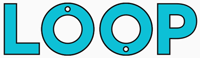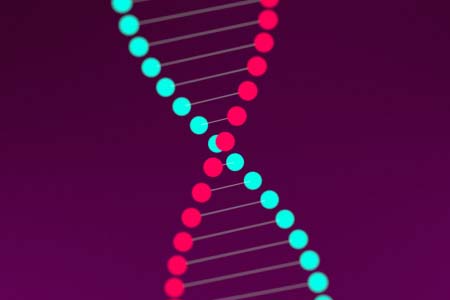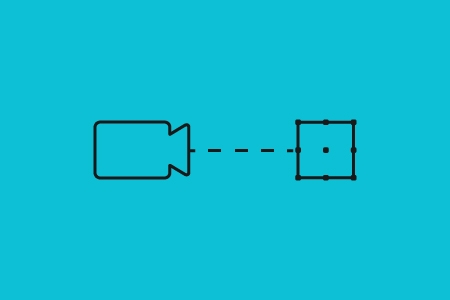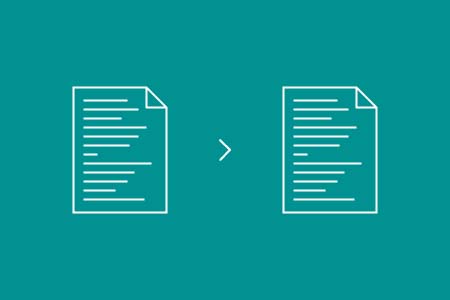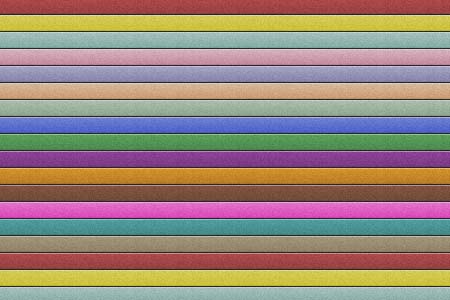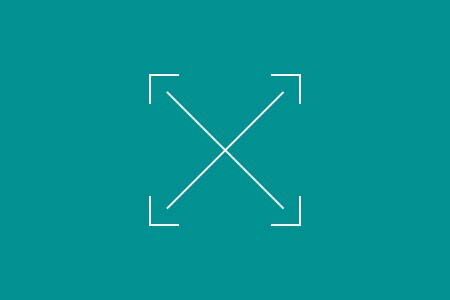After Effects Scripts
All our After Effects Scripts have been designed to help save you time in your After Effects workflow. Take a look at each of the scripts listed below to see how you can save time in After Effects.
If you've never used scripts before, don't worry, we have a guide on how to install an After Effects script. If you have any problems whatsoever just send an email to [email protected]
Each script is available to purchase individually, as part of a bundle, or alternatively our Pro subscription gives you access to all our After Effects scripts in one simple monthly price. Cancel Any time.
The Numero Script
About this Ae Script:
Numero is an After Effects odometer script that makes it incredibly easy to create sliding number counters in After Effects.
To create an odometer effect or after effects counter, all you need to do is fill in the numbers and hit go! The Numero odometer script then creates the entire sliding number counter in After Effects for you, complete with the sliding animation built in.
Save time and effort, and let the script do the hard work of creating an after effects counter for you.
View The Numero Script →The Codeword Script
About this Ae Script:
The Codeword script is a super time saving script for creating a cryptex style unscramble effect in After Effects.
All you have to do is enter the word you want to animate, hit the button and the script will do all the hard work for you.
You can also transition between words by separating each word with "--" in the text box. Perfect for creating a quick text transition in After Effects.
View The Codeword Script →The Renderly 2 Script
About this Ae Script:
Renderly 2 supercharges the After Effects render queue.
Rather than using the work area bar to define your renders: Renderly 2 allows you to create render sections for your compositions. You can even set multiple sections for one composition.
Once you’ve defined a render section, you can then use the Renderly Queue to set the file name, folder path, and output module for that section.
Whenever you need a render, just hit go on the renderly queue and your chosen sections will be rendered out with your stored settings.
No more manually changing the work area bar for every render. No need to manually choose the same render settings each time. No need to link your comp names to your render file names.
Perfect for batch renders, multiple renders, and complex render workflows.
View The Renderly 2 Script →The Waterfall Script
About this Ae Script:
The Waterfall Script for After Effects helps you create a more in-depth echo effect at the touch of a button. Just select your layers, choose how many copies you want, and hit go!
Unlike the standard echo effect after effects has built-in, the Waterfall Script creates actual duplicates of your animation, so each copy is a precomposition. This means you have complete control over how each iteration looks and feels.
The echo effect after effects comes with is a great tool, but Waterfall takes this 10 steps further.
View The Waterfall Script →The Focal Script
About this Ae Script:
The Focal script streamlines the camera lens blur setup in After Effects.
At the touch of a button the script adds the standard camera lens blur after effects tool, it then creates a radial, linear, or tilt shift blur map of your choice, links everything up, and creates handy on-screen guides & controllers for customising and controlling the blur map from within the same comp.
All the boring setup work is done for you, saving you time and effort so you can get back to focusing on the important stuff.
View The Focal Script →The Highlight Script
About this Ae Script:
The Highlight script takes all the hard work out of highlighting text in After Effects.
Here's how to highlight text in After Effects with the script: All you have to do is select your text layer, enter the text you want to highlight, and hit the highlight button. The script then does all the hard work for you, perfectly placing your new highlight lines behind your chosen word or phrase.
Want to create an animated underline instead of a highlight? Just check the underline option in the script panel and hit go!
View The Highlight Script →The Telegram Script
About this Ae Script:
Telegram takes the hassle out of animating paragraphs line by line in After Effects. With just one click: the script will split your after effects paragraph text up into individual lines, move each split text line to the correct position, and if you need it: apply a matte background perfectly sized to the text.
Combine with our After Effects text animators to create the perfect after effects pop up text style.
View The Telegram Script →The Spoke Script
About this Ae Script:
The Spoke script creates a radial After Effects repeater for any layer.
Simply select the number of copies you'd like to make, and hit go! Spoke will repeat the chosen layer by creating the required number of duplicates, and arrange them in a circle for you.
With the Spoke After Effects repeater you have the power to produce stunning circular designs and patterns.
View The Spoke Script →The OK Zoomer Script
About this Ae Script:
Creating a seamless zoom transition in After Effects is usually a lengthy tedious process. That's why the OK Zoomer script was created.
With the OK Zoomer script, all you have to do is choose a zoom type and hit the "Create Zoom" button. The script automates the entire process and creates a seamless zoom transition for you in seconds.
View The OK Zoomer Script →The Triangular Script
About this Ae Script:
Triangular is a free script for After Effects that creates Triangle masks or triangle shape layers at the touch of a button.
Currently, the only way to create triangles in After Effects is to use the polygon tool and reduce the vertices. Triangular changes that by giving you a dedicated triangle button.
To add a triangle mask, all you have to do is select the layers you want to mask and hit the button. Hitting the triangular button without any layers selected will create a triangle shape layer.
View The Triangular Script →The Orbit Script
About this Ae Script:
With the orbit After Effects script you can easily put any layer into an orbit with just one click.
Just select the layer you want to put into an orbit, and hit the button, the script does all the hard work for you and sets up the orbit instantly.
If no layers are selected, the script will create a brand new orbitting moon for you.
View The Orbit Script →The Fragment Script
About this Ae Script:
Create a glitch effect in After Effects at the touch of a button with the Fragment script. No glitch presets, templates, no video tutorials, just choose the layers you want to apply the glitch to, hit the fragment button, and the glitch script will create a unique glitch effect for you in moments.
Instant digital distortion on any type of layer with three options: Glitch in to transition elements on-screen, Glitch out to transition off-screen, and static glitch to just provide a little more distortion.
Also includes the After Effects project file for the glitchy fragment trailer (music not included).
View The Fragment Script →The Memphis Script
About this Ae Script:
Memphis patterns make for excellent after effects animated backgrounds, and with the Memphis Script it's easier than ever to create these random shape backgrounds right within After Effects.
Memphis also allows you to customise the look and feel of your pattern: you can add animation, change the shape size, and the size of the grid! Experiment to find a style that suits your project.
You may also like our animated shape backgrounds for After Effects
View The Memphis Script →The Highline Script
About this Ae Script:
The Highline script creates wonderful drop shadows in After Effects. Building on the standard drop shadow after effects tool, Highline lets you create much nicer shadows complete with a few customisation options.
With Highline, you can create offset drop shadows, hatched drop shadows, or combine both to create offset hatched shadows! All at the touch of a button right within After Effects. No more boring after effects drop shadows!
View The Highline Script →The Renderly Script
About this Ae Script:
Renderly gives you the power to quickly and easily send multiple sections of the same comp to the render queue in After Effects.
Defining a render section couldn't be simpler, all you have to do is add a composition marker with a duration and hit the button. To make things even quicker: Renderly also includes a handy Marker Maker so you can instantly add a new render section to your comp.
View The Renderly Script →The Helix Script
About this Ae Script:
The Helix DNA After Effects script creates a 3D DNA double helix animation in After Effects at the touch of a button.
DNA After Effects animations can take time to put together, with Helix all you have to do is select the number of strands you need and hit go. The script does all the hard work for you and creates a DNA double helix in moments.
The double helix animation is completely customisable and powered by a control null that spins in the Y direction to produce the standard 3D helix effect.
View The Helix Script →The DialUp Script
About this Ae Script:
HUD dials make a great addition to any sci-fi composition in After Effects. Generate these unique HUD elements at the touch of a button with the DialUp script!
View The DialUp Script →The Conductor Script
About this Ae Script:
The conductor script makes controlling layers and animating them off and on screen a lot quicker.
Just select your layers, choose which way you'd like them to slide, and hit the button! The script will automatically create a new null, parent the selected layers to it, and animate it for you.
View The Conductor Script →The Angle Script
About this Ae Script:
The Angle script allows you to create an After Effects isometric camera in just a couple of clicks! No need to remember complex angles, just click the button and you'll have an after effects isometric camera in moments.
Angle also includes different camera angle presets too, just select the view you need, and hit the button! The script will instantly add a new after effects isometric camera to your composition, complete with a linked null object which makes controlling the new camera a breeze.
View The Angle Script →The Laundrette Script
About this Ae Script:
Pasting text into After Effects can sometimes come with style and formatting information that you don't need or want; Laundrette removes this! Keep the style you've set in After Effects and just apply the text.
View The Laundrette Script →The Jiggle Script
About this Ae Script:
The After Effects wiggle expression is one of the most widely used, but what if you only want to wiggle the Y axis, or wiggle in one direction only? That's where the After Effects jiggle script comes in!
All you have to do is choose which direction you'd like to wiggle in, then hit the Jiggle button! Works across all values/directions/axis with two or three parameters.
Allows you to wiggle x only, wiggle y only, or wiggle z only... or wiggle any combination of those!
View The Jiggle Script →The Selector Script
About this Ae Script:
Selector is a super handy script for After Effects, at the touch of a button you can select all layers above or below the current layer. No more getting lost scrolling up and down the composition window, just choose the layer and hit Go!
View The Selector Script →The Wordsmith Script
About this Ae Script:
Wordsmith gives you the power to create dummy placeholder text directly in After Effects, all at the touch of a button.
No more copy and pasting from elsewhere, create random words, sentences, or paragraphs directly in After Effects.
View The Wordsmith Script →The Sociable Script
About this Ae Script:
A free script for After Effects that allows you to instantly create compositions with the correct size requirements and ratios for different social media posts like Instagram stories, Facebook stories, and Snapchat
View The Sociable Script →Subscribe and get access to every script and more!
Subscribe to Gold: £12.99 p/m
The Loop Gold subscription is the most flexible way to access the Loop scripts and presets for After Effects.
Ideal for teams or anyone with more than one workstation.
Subscribe to Gold- What's included:
- Full access to all other Loop scripts
- Install on multiple computers
- Access to all the Loop presets (worth £48)
- Exclusive 50% OFF the Loop Business Resources
- Cancel any time
Frequently Asked Questions about our After Effects Scripts:
Are any of your After Effects Scripts free?
Check out our Free After Effects scripts page to see all our free scripts. The free scripts are available on a pay what you like basis, so all you have to do is enter 0 in the price box on the purchase page.
How do you install an After Effects Script?
It's super quick and easy, just read this page on How to install an After Effects Script.
Can I download all your After Effects scripts in one place?
Yes! We've put together the After Effects Script bundle which contains all our After Effects Scripts, plus you'll get a whopping discount when you purchase the bundle.
Alternatively, subscribe to Pro and you'll have access to all our scripts and more!
Are After Effects Expressions the same as After Effects Scripts?
After Effects Scripts are different things entirely to After Effects expressions. Scripts are separate files you download and install to extend the functionality of After Effects whereas expressions are little snippets of code that are applied to layers within After Effects.
What is an After Effects Script?
Scripts for After Effects are incredibly powerful, and come in all shapes and sizes. Usually, After Effect scripts are designed to automate particular tasks that may be difficult or take a long time if done manually.
To put it simply, scripts for After Effects are basically a set of instructions that After Effects will run through to perform a particular task or tasks.
Take our Numero script for example, this script creates a sliding number counter in After Effects. Now, to create this effect manually usually requires a lot of effort: multiple layers have to be created, after effects expressions have to be remembered and put in the right place, track mattes have to be applied... it all takes quite a long time. The Numero After Effect script automates the entire process for you though, so all you have to do is provide some numbers and hit the Go button.
If you've used Photoshop Actions before, then After Effects scripts are very similar, they can produce complex effects at the touch of a button, or automate the boring tasks you never like doing.
If you're interested in learning more about scripts for After Effects, take a look at our blog post: What are After Effects Scripts?
The Loop After Effects scripts are all designed to help save you time and effort when working with After Effects.